...Obsidian
Importing notes and tags from Evernote to Obsidian using ExportNote in eight easy steps
Importing Evernote notes into Obsidian is currently only supported by ExportNote on the Mac
Do you have thousands of notes in Evernote, and a carefully curated set of tags? Do you want to make it all accessible inside Obsidian: all your notes, all those tags, even your tag hierarchy? ExportNote can help.
The generated markdown files have their creation and modification dates set to those of their corresponding Evernote notes so you can sort by creation or modification dates inside Obsidian.
If you’d prefer to watch a video rather than reading this text, here it is:
1. Download ExportNote from the app store
By default the app exports your first thousand notes. If you like what you see there is a one-time in-app purchase OR an annual subscription (to support continued development of this app), which unlocks the export of all your notes and more.
2. Export your notes from Evernote
ExportNote syncs with the Evernote service to get the full tag hierarchy and note data, but you can optionally load your Evernote content from exported Evernote notebooks to speed things up.
- For each of your large Evernote notebooks right-click the notebook in the Evernote Mac app and export it:
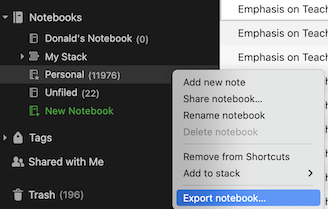
- Export each notebook as a single “enex” file, with all the attributes selected:

Don’t forget where you exported the enex files, I suggest exporting them to a new EvernoteExport folder.
3. Launch ExportNote and sign in to Evernote
- Tap the login button
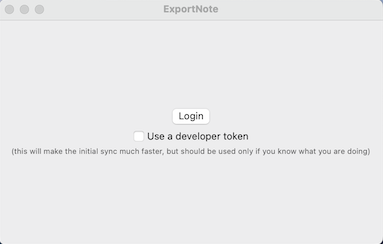
- Allow ExportNote to sign in using Safari. Check out the privacy policy.
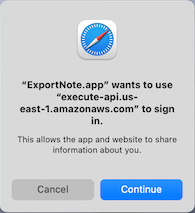
- Sign in to Evernote
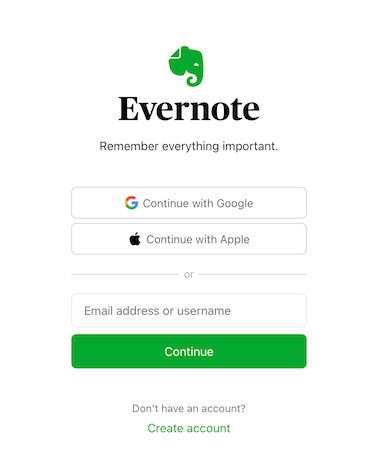
- If it is your first time logging in you’ll see a slightly different screen. Tap the button to authorize acccess.
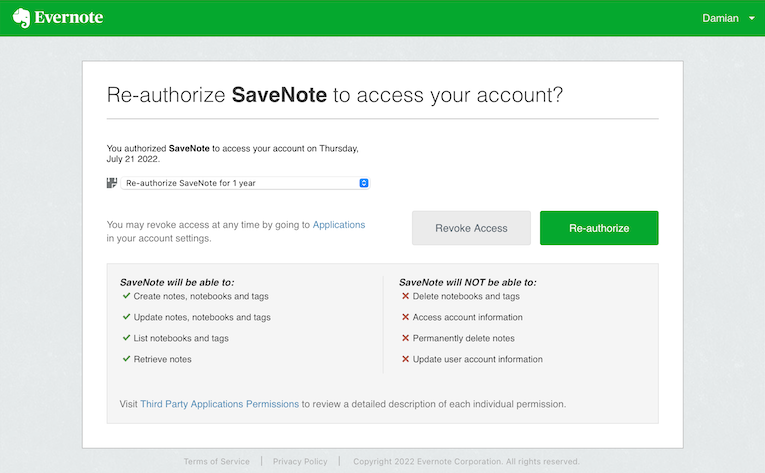
4. Import the files you exported from Evernote
This saves ExportNote from having to download your note content and attachments from the Evernote servers, which speeds up the initial sync considerably. If you don’t do this and you have a lot of notes, expect the initial sync to take many hours (Evernote’s servers will likely complain that it is being accessed too frequently and make the app back off and wait for a bit).
- Tap the
Load Evernote Notebook Exportbutton
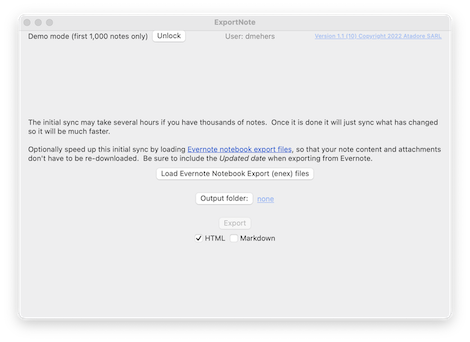
- Browse to the location where you exported the files in step 1 above, and select all the
.enexfiles, and tapOpen:
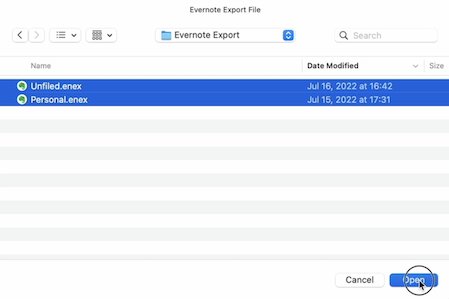
- Wait for the note content to be loaded, this will take several minutes if you have a lot of notes.
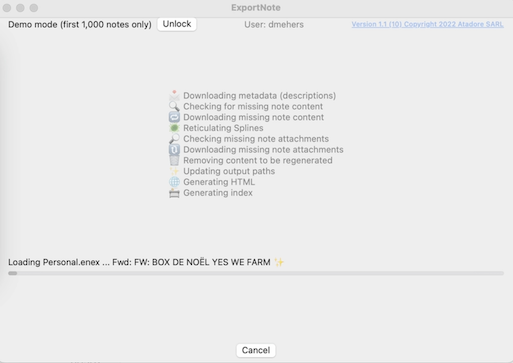
5. Select the output folder and select Markdown as the output format
- Tap the
Output folderbutton and browse to an empty folder where the markdown for your Evernote files should be generated - Unselect
HTMLand selectMarkdownas the output format: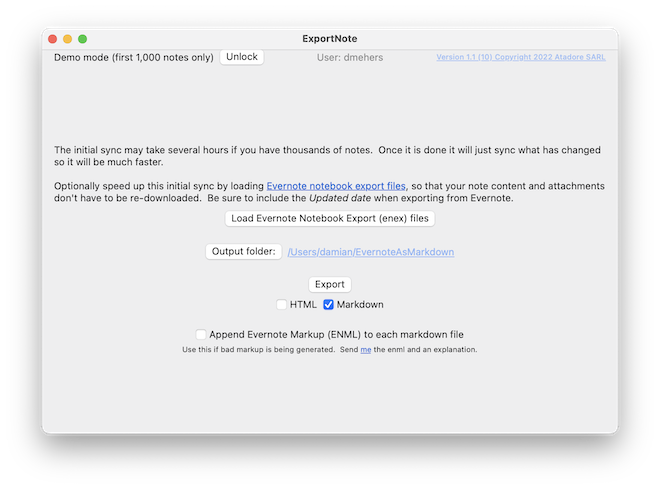
6. Tap Export, and go grab a coffee
This will take 20-30 minutes if you have many thousands of notes
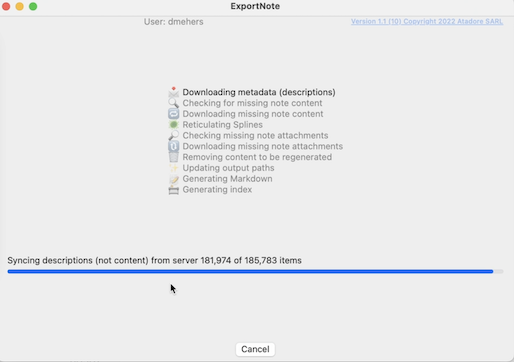
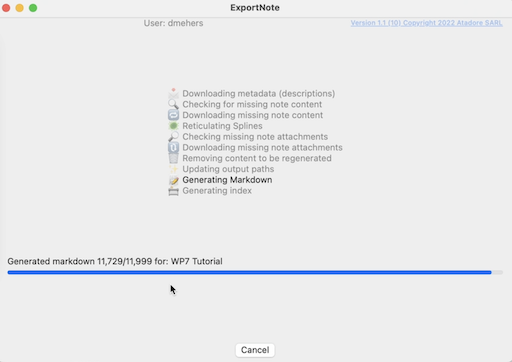
7. Open the exported files as an Obsidian Vault
You’ll see that ExportNote generates notebooks and tags folders. The markdown files under the tags are symbolic links to the files under notebooks.
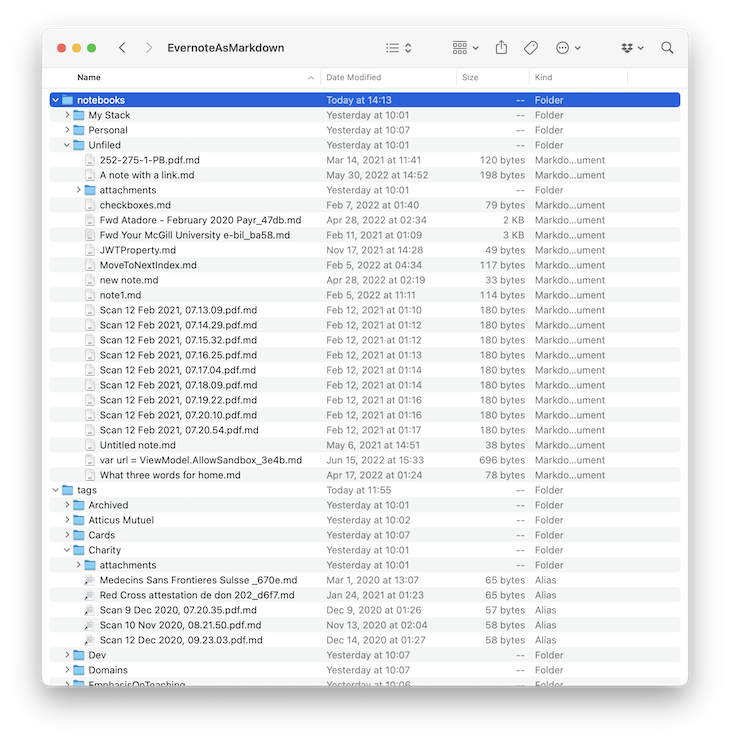
Since the Evernote tags are listed in the generated markdown front matter, you don’t need to import the tags folder into Obsidian, instead just import the notebooks.
- Open Obsidian and choose
File|Open Vault:
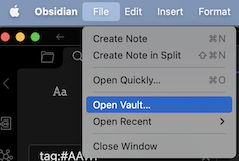
- Select
Open folder as vault:
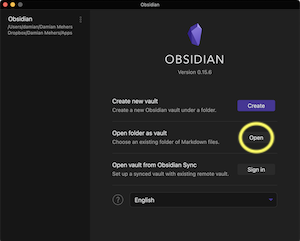
- Select the
notebooksfolder generated by ExportNote and clickOpen:
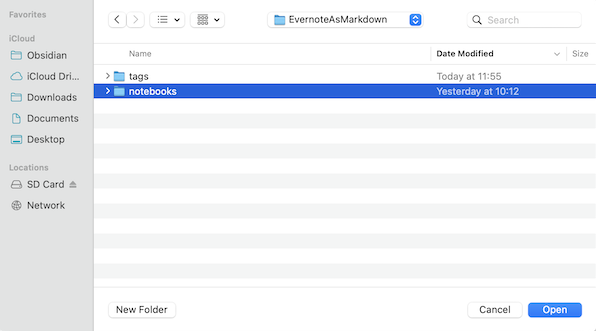
-
If you don’t already have the tags pane plugin enabled then enable it.
-
Open the Tags Pane on the right, and browse your Evernote Tags. You’ll likely see other tags you don’t recognized, from
#textin your Evernote note content.
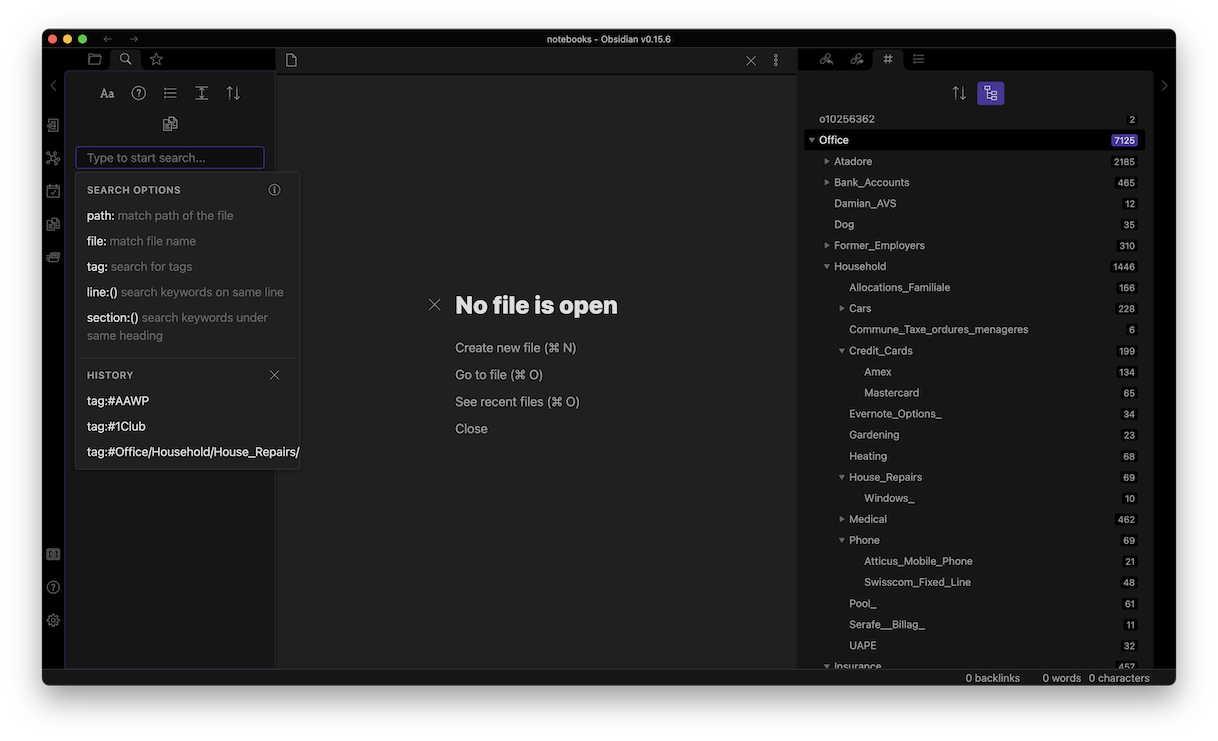
- Enjoy!
If you get stuck with any of these steps, do check out this video
8. Send me feedback
I am sure there are bugs or improvements to be made. I welcome suggestions on how to make ExportNote better, email me at damian@exportnote.app
I’m also on Twitter as @DamianMehers with DMs open.